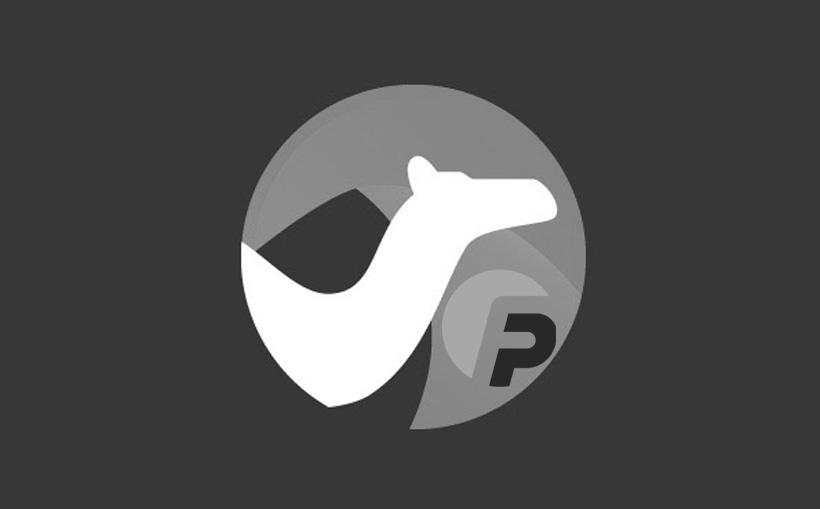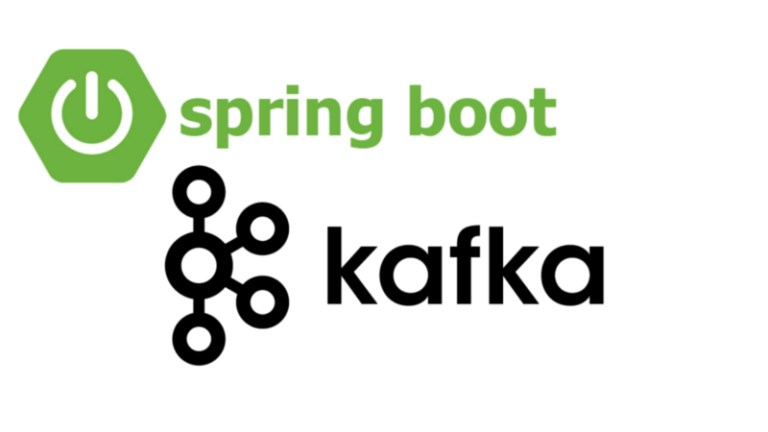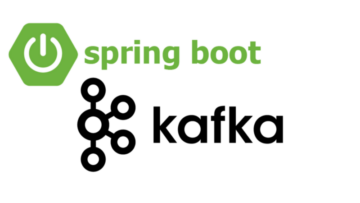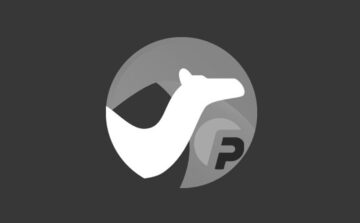Introduction
Welcome to “Camel Zen,” a profound exploration into achieving Zen-level logging and monitoring with Apache Camel. In this blog post, we will embark on a journey to master the art of logging and monitoring in your integration solutions using Apache Camel’s powerful logging and monitoring capabilities.
Logging and monitoring are essential components of building reliable and robust integration solutions. They provide insights into the behavior and health of your integration routes, helping you identify potential issues and improve the overall performance and reliability of your application.
In this post, we will dive into the world of advanced logging and monitoring techniques with Apache Camel. We will explore ten code examples that showcase how to harness Camel’s logging capabilities, integrate with popular monitoring tools, and visualize route performance metrics effectively.
Through these practical examples, we will learn how to:
- Enable Camel Logging with Log Component
- Customize Logging with Log Component Options
- Leverage Dynamic Log Levels for Runtime Logging Control
- Implement Tracing with Tracer Component
- Integrate with Apache Log4j for Enhanced Logging
- Monitor Route Metrics with Camel Metrics Component
- Visualize Metrics with Grafana and Prometheus
- Enable JMX Monitoring for Camel Routes
- Integrate with Elasticsearch for Centralized Logging
- Unit Testing Logging and Monitoring
So, prepare your mind and spirit as we dive deep into the realms of Camel Zen, where logging and monitoring become an art form for your integration solutions.
Table of Contents
- Understanding the Significance of Logging and Monitoring
- Enable Camel Logging with Log Component
- Customize Logging with Log Component Options
- Leverage Dynamic Log Levels for Runtime Logging Control
- Implement Tracing with Tracer Component
- Integrate with Apache Log4j for Enhanced Logging
- Monitor Route Metrics with Camel Metrics Component
- Visualize Metrics with Grafana and Prometheus
- Enable JMX Monitoring for Camel Routes
- Integrate with Elasticsearch for Centralized Logging
- Unit Testing Logging and Monitoring
- Conclusion
1. Understanding the Significance of Logging and Monitoring
Before we delve into the technical aspects, let’s understand the significance of logging and monitoring in the context of integration solutions.
Logging plays a vital role in capturing and recording the events and activities within your integration routes. It provides valuable insights into the flow of messages, the behavior of processors, and potential errors or exceptions that may occur during message processing. Proper logging ensures that you have a clear understanding of what happens inside your routes, which is crucial for troubleshooting and debugging.
On the other hand, monitoring focuses on observing the health and performance of your integration routes in real-time. Monitoring allows you to track important metrics, such as message throughput, processing times, error rates, and resource utilization. With monitoring in place, you can proactively identify bottlenecks, detect performance issues, and take necessary actions to ensure the optimal functioning of your integration solutions.
Both logging and monitoring are essential components for building resilient and reliable integration solutions. With Apache Camel, you have access to a plethora of logging and monitoring features that can elevate your application’s observability to Zen-level heights.
2. Enable Camel Logging with Log Component
Apache Camel provides the log component out of the box, which allows you to add logging statements at various points in your routes. The log component is a simple and convenient way to start logging messages and gather essential information during route execution.
Code Example: 1
from("direct:start")
.log("Received message: ${body}")
.bean(MyProcessor.class, "process");In this example, we use the log component to log the content of the message received by the route. The ${body} placeholder represents the message body, and the log statement will display the content of the message during execution.
The log output will look like this:
Received message: Hello, world!3. Customize Logging with Log Component Options
The log component provides various options to customize the logging output, such as setting log levels, logging headers, and additional log messages.
Code Example: 2
from("direct:start")
.log(LoggingLevel.INFO, "Processing message with ID: ${header.messageId}")
.log(LoggingLevel.DEBUG, "Full message: ${body}")
.bean(MyProcessor.class, "process");In this example, we set different log levels for different log statements. The first log statement will log at the INFO level, displaying the message ID from the message headers. The second log statement will log at the DEBUG level, showing the full message content during execution.
The log output will look like this:
INFO [main] route1 - Processing message with ID: 123
DEBUG [main] route1 - Full message: Hello, world!4. Leverage Dynamic Log Levels for Runtime Logging Control
In some scenarios, you may need to control the log level dynamically at runtime. Apache Camel allows you to achieve this by using the setProperty method along with the log component.
Code Example: 3
from("direct:start")
.setProperty("logLevel", constant("INFO"))
.log("Log level: ${exchangeProperty.logLevel}")
.log("${body}")
.log("Processing message...")
.choice()
.when(simple("${exchangeProperty.logLevel} == 'DEBUG'"))
.log("Message details: ${body}")
.endChoice()
.end()
.bean(MyProcessor.class, "process");In this example, we set the logLevel property to INFO at the beginning of the route using the setProperty method. Then, we log the value of the logLevel property and the message body.
Inside the choice block, we use the when clause to check if the log level is set to DEBUG. If it is, we log additional details about the message content.
By dynamically controlling the log level with properties, you can fine-tune the logging output based on the runtime conditions and requirements of your integration solutions.
5. Implement Tracing with Tracer Component
The Tracer component in Apache Camel allows you to enable message tracing for your routes. Tracing provides a detailed view of the route execution, including each step taken by the message as it flows through the processors.
Code Example: 4
from("direct:start")
.tracing()
.log("Tracing enabled")
.bean(MyProcessor.class, "process");In this example, we enable tracing for the route by using the tracing method. The Tracer component will now trace each step of the message’s journey through the route.
Tracing is a powerful tool for understanding the exact sequence of events during message processing and is particularly useful for complex integration solutions with multiple processors and decision-making points.
6. Integrate with Apache Log4j for Enhanced Logging
Apache Camel provides seamless integration with popular logging frameworks like Log4j, enabling you to enhance your logging capabilities further.
Code Example: 5
<!-- pom.xml -->
<
dependencies>
<!-- Other dependencies -->
<dependency>
<groupId>org.apache.camel</groupId>
<artifactId>camel-log4j</artifactId>
<version>${camel.version}</version>
</dependency>
</dependencies>// CamelContext configuration
import org.apache.camel.component.log.LogComponent;
CamelContext context = new DefaultCamelContext();
context.addComponent("log", new LogComponent());In this example, we add the camel-log4j dependency to the project’s pom.xml file. This allows Camel to integrate with Log4j for logging.
In the CamelContext configuration, we create an instance of LogComponent and add it to the context with the name "log". Now, we can use the log component as usual, and it will leverage the enhanced logging capabilities provided by Log4j.
7. Monitor Route Metrics with Camel Metrics Component
The Camel Metrics component allows you to collect route metrics and expose them through various metrics registries, such as JMX, Dropwizard, or Prometheus.
Code Example: 6
<!-- pom.xml -->
<dependencies>
<!-- Other dependencies -->
<dependency>
<groupId>org.apache.camel</groupId>
<artifactId>camel-metrics</artifactId>
<version>${camel.version}</version>
</dependency>
</dependencies>// CamelContext configuration
import org.apache.camel.component.metrics.MetricsComponent;
CamelContext context = new DefaultCamelContext();
context.addComponent("metrics", new MetricsComponent());In this example, we add the camel-metrics dependency to the project’s pom.xml file. This allows Camel to integrate with the Metrics component for collecting route metrics.
In the CamelContext configuration, we create an instance of MetricsComponent and add it to the context with the name "metrics". Now, we can use the Metrics component to gather route metrics.
8. Visualize Metrics with Grafana and Prometheus
To visualize the route metrics collected by the Metrics component, we can leverage popular monitoring tools like Grafana and Prometheus.
Step 1: Set up Prometheus
Prometheus is an open-source monitoring and alerting toolkit. You can install Prometheus and configure it to scrape metrics from your Camel routes.
Step 2: Set up Grafana
Grafana is a feature-rich, open-source dashboard and visualization tool. After setting up Prometheus, you can integrate it with Grafana to create informative dashboards and charts for monitoring your Camel routes’ metrics.
9. Enable JMX Monitoring for Camel Routes
Java Management Extensions (JMX) is a powerful technology for managing and monitoring Java applications. Apache Camel provides built-in support for JMX monitoring, allowing you to expose route metrics and runtime information through JMX.
Code Example: 7
from("direct:start")
.routeId("MyRoute")
.to("log:out")
.bean(MyProcessor.class, "process");In this example, we use the routeId method to assign an identifier to the route. By providing a meaningful routeId, it becomes easier to identify and monitor the specific route in JMX.
10. Integrate with Elasticsearch for Centralized Logging
Centralized logging is crucial for applications running in a distributed environment. Apache Camel can integrate with Elasticsearch, a popular search and analytics engine, to index and store logs centrally.
Code Example: 8
<!-- pom.xml -->
<dependencies>
<!-- Other dependencies -->
<dependency>
<groupId>org.apache.camel</groupId>
<artifactId>camel-elasticsearch-rest</artifactId>
<version>${camel.version}</version>
</dependency>
</dependencies>// CamelContext configuration
import org.apache.camel.component.elasticsearch.ElasticsearchComponent;
CamelContext context = new DefaultCamelContext();
context.addComponent("elasticsearch-rest", new ElasticsearchComponent());In this example, we add the camel-elasticsearch-rest dependency to the project’s pom.xml file. This allows Camel to integrate with Elasticsearch for centralized logging.
In the CamelContext configuration, we create an instance of ElasticsearchComponent and add it to the context with the name "elasticsearch-rest". Now, we can use the Elasticsearch component to index and store logs centrally.
11. Unit Testing Logging and Monitoring
Unit testing is an essential aspect of software development to ensure that logging and monitoring functionality works as expected. Apache Camel provides testing utilities that allow you to write unit tests for logging and monitoring routes.
Code Example: 9
public class MyRouteTest extends CamelTestSupport {
@Override
protected RouteBuilder createRouteBuilder() throws Exception {
return new RouteBuilder() {
@Override
public void configure() throws Exception {
from("direct:start")
.to("log:out")
.to("mock:result");
}
};
}
@Test
public void testRouteLogging() throws Exception {
// Set expectations for logging output
context.getRouteDefinition("MyRoute")
.adviceWith(context, new AdviceWithRouteBuilder() {
@Override
public void configure() throws Exception {
weaveAddLast().to("mock:log");
}
});
// Set expectations for the mock endpoints
getMockEndpoint("mock:log").expectedMessageCount(1);
getMockEndpoint("mock:result").expectedMessageCount(1);
// Send a test message to the route
template.sendBody("direct:start", "Test Message");
// Assert mock endpoints
assertMockEndpointsSatisfied();
}
}In this example, we create a unit test by extending the CamelTestSupport class, which provides testing utilities for Apache Camel. We override the createRouteBuilder method to define the route to be tested.
We use the adviceWith method to modify the route for testing. In this case, we add a mock endpoint to intercept and validate the logging output.
In the testRouteLogging method, we set expectations for the logging output and the mock endpoints. We then send a test message to the route using the template.sendBody method and assert that the logging and message processing are happening as expected.
Conclusion
Congratulations on reaching the end of “Camel Zen: Achieving Zen-level Logging and Monitoring with Apache Camel.” Throughout this exploration, we embarked on a profound journey to master the art of logging and monitoring in your integration solutions.
We covered ten enlightening code examples, each demonstrating essential logging and monitoring techniques with Apache Camel. From enabling Camel logging with the log component to visualizing route metrics with Grafana and Prometheus, we delved deep into the realms of Camel Zen.
Logging and monitoring are indispensable for building reliable, robust, and observable integration solutions. With Apache Camel’s powerful logging and monitoring capabilities, you can achieve Zen-level logging and monitoring, gaining valuable insights into the behavior and performance of your routes.
As you continue your integration journey, remember to leverage the knowledge and techniques shared in this post to enhance the observability and reliability of your integration solutions.
Always strive for Camel Zen, where logging and monitoring become a harmonious art form for your integration solutions.
May your future integration journeys be filled with enlightenment, smooth flows, and graceful insights as you master the art of Camel Zen.