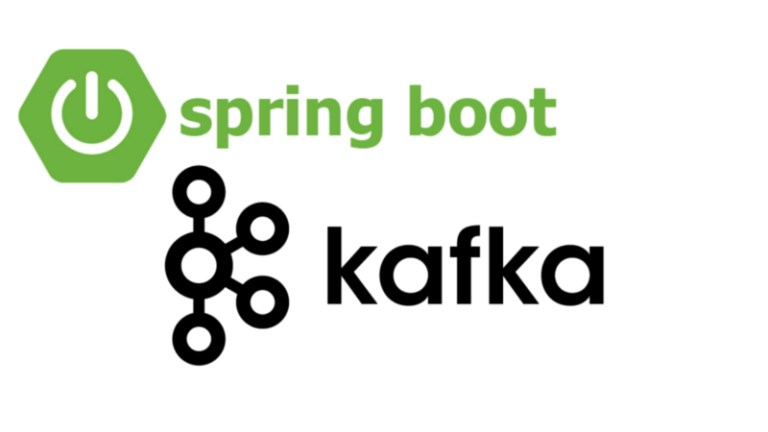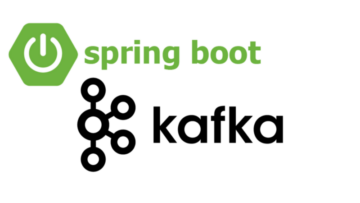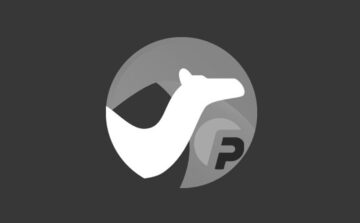“Talking in Streams: KSQL for the SQL Lovers” is a comprehensive exploration into the world of KSQL and ksqlDB, tailored specifically for those who are already familiar with traditional SQL. This blog post seeks to bridge the gap between conventional relational database query languages and the real-time stream processing capabilities offered by KSQL.
Starting with a foundational understanding, the post begins by drawing parallels between SQL and KSQL, highlighting both their similarities and distinctions. This section is crucial for those coming from an SQL background to relate their prior knowledge to this new paradigm.
The blog then delves into the numerous advantages of KSQL, emphasizing its real-time processing strengths, scalability, and seamless integration within the Kafka ecosystem. For practitioners who might be wondering about the need for yet another query language, this section answers the ‘Why KSQL?’ question, showcasing its unique value proposition.
But no introduction is complete without a hands-on component. Therefore, the post walks readers through a straightforward setup guide for ksqlDB, ensuring they have the tools necessary to experiment on their own.
With the basics out of the way, the core of the article dives deep into KSQL operations, ranging from creating streams and tables, to more advanced stream processing techniques such as windowed operations and joins. Each segment is carefully explained with clear examples, making it accessible even to KSQL novices.
For the more experienced or adventurous readers, the post ventures into advanced territories, discussing topics like User-Defined Functions (UDFs) and strategies to handle data anomalies like late arrivals.
One of the key differentiators of this post is its emphasis on best practices. With a dedicated section on KSQL optimization tips, readers are not just equipped with knowledge but also guidance on how to make the best out of KSQL.
Lastly, no technology exists in isolation. Understanding the importance of monitoring and troubleshooting, the article rounds off with insights into maintaining KSQL applications, ensuring they run smoothly and efficiently.
In essence, “Talking in Streams: KSQL for the SQL Lovers” is not just a guide but a journey — taking SQL aficionados by the hand and introducing them to the exhilarating world of real-time stream processing with KSQL. Whether you’re a database administrator curious about the streaming buzz or a seasoned data engineer looking to expand your toolkit, this post promises a wealth of knowledge, tips, and insights.
Table of Contents
- Introduction
- KSQL vs. SQL: Understanding the Landscape
- Why KSQL? Benefits and Strengths
- Setting up ksqlDB: A Quick Guide
- Basic KSQL Operations
- Creating Streams and Tables
- Simple Queries
- Filtering and Transforming Data
- Stream Processing with KSQL
- Windowed Operations
- Aggregations and Joins
- Time-based Processing
- Persistent Queries and Materialized Views
- Advanced KSQL Techniques
- User-Defined Functions (UDFs)
- Handling Late Arrivals
- Monitoring and Troubleshooting in ksqlDB
- KSQL Best Practices and Optimization Tips
- Conclusion
- References
Introduction
In the digital era, data is akin to the new oil, and its real-time processing is becoming indispensable. For those who’ve built their data careers around SQL, the idea of streaming data might seem distant. But what if we could bridge the gap, melding the familiarity of SQL with the dynamism of real-time streams? Enter KSQL (and its serverless counterpart ksqlDB), a powerful stream processing language that brings the expressive power of SQL to the Kafka world.
Before we delve deep, let’s explore the basic essence of KSQL with illustrative code snippets:
1. Creating a Stream from a Kafka Topic
CREATE STREAM orders_stream (order_id INT, item_name STRING, quantity INT)
WITH (KAFKA_TOPIC='orders_topic', VALUE_FORMAT='JSON', PARTITIONS=1);Description: Here, we’re defining a stream named orders_stream based on a Kafka topic orders_topic. The stream will have columns order_id, item_name, and quantity.
2. Filtering Data in a Stream
SELECT * FROM orders_stream WHERE quantity > 10;Description: This KSQL query filters and fetches records from the orders_stream where the ordered quantity is greater than 10.
3. Aggregating Data from a Stream
SELECT item_name, COUNT(*)
FROM orders_stream
GROUP BY item_name;Description: Here, we’re aggregating data from the orders_stream to count how many times each item has been ordered.
4. Joining Streams
Suppose we have another stream customers_stream containing customer details.
CREATE STREAM orders_with_customer AS
SELECT o.order_id, o.item_name, c.customer_name
FROM orders_stream o
LEFT JOIN customers_stream c
ON o.customer_id = c.id;Description: This snippet showcases how to join the orders_stream with customers_stream to enrich order details with customer information.
5. Creating a Table
A KSQL table is similar to a stream, but it represents the latest value (like an upsert) for a key.
CREATE TABLE item_table (item_id INT PRIMARY KEY, item_name STRING, stock_count INT)
WITH (KAFKA_TOPIC='items_topic', VALUE_FORMAT='JSON');Description: We’re creating a table named item_table based on the Kafka topic items_topic. This table will store the latest stock count for each item.
6. Updating a Table using a Stream
INSERT INTO item_table
SELECT item_id, item_name, stock_count - quantity AS new_stock
FROM orders_stream
WHERE stock_count > quantity;Description: This snippet demonstrates updating the stock count in the item_table whenever an order is placed, ensuring the stock count reflects the latest status.
7. Time-based Windowed Aggregation
SELECT item_name, COUNT(*)
FROM orders_stream
WINDOW TUMBLING (SIZE 1 HOUR)
GROUP BY item_name;Description: This is a time-windowed aggregation. Here, we’re counting the number of times each item is ordered in hourly windows.
8. Detecting Anomalies using KSQL
Imagine you want to detect if any item gets ordered more than 50 times in a 5-minute window.
CREATE STREAM high_demand_alerts AS
SELECT item_name, COUNT(*)
FROM orders_stream
WINDOW TUMBLING (SIZE 5 MINUTES)
GROUP BY item_name
HAVING COUNT(*) > 50;Description: This snippet will create a new stream high_demand_alerts containing items that get ordered more than 50 times in any 5-minute window, helping in real-time anomaly detection.
By now, you might sense the beauty and power of KSQL. It’s not just about querying; it’s about real-time decision-making, live analytics, and leveraging the ubiquity of SQL knowledge for stream processing. In the subsequent sections of this blog, we’ll embark on a deeper journey into the world of KSQL. Whether you’re an SQL lover or just a data enthusiast eager to ride the streaming wave, this guide promises a blend of familiarity and novelty. Strap in and let’s talk in streams!
KSQL vs. SQL: Understanding the Landscape
As we venture into the world of KSQL, it’s paramount to understand how it aligns with and diverges from the SQL we all know and love. At its core, both share the same ethos — declarative data manipulation. But the way they function, the data they handle, and the problems they solve can be distinctly different.
Let’s dissect this by looking at their comparative code snippets:
1. Defining Data Structures
- SQL:
CREATE TABLE customers (id INT PRIMARY KEY, name VARCHAR(255));Description: Here, we’re defining a static table in a relational database.
- KSQL:
CREATE STREAM customers_stream (id INT KEY, name STRING)
WITH (KAFKA_TOPIC='customers_topic', VALUE_FORMAT='JSON');Description: In KSQL, rather than a static table, we’re defining a continuous stream of data backed by a Kafka topic.
2. Inserting Data
- SQL:
INSERT INTO customers (id, name) VALUES (1, 'John Doe');Description: This inserts a record into the customers table.
- KSQL:
INSERT INTO customers_stream (id, name) VALUES (1, 'John Doe');Description: This pushes a new event into the customers_stream. It’s not just an insert; it’s a continuous event in a stream.
3. Data Selection
- SQL:
SELECT * FROM customers WHERE name = 'John Doe';Description: Fetches records from the customers table where the name is ‘John Doe’.
- KSQL:
SELECT * FROM customers_stream WHERE name = 'John Doe' EMIT CHANGES;Description: Continuously fetches events from the customers_stream whenever there’s a new event with the name ‘John Doe’.
4. Aggregating Data
- SQL:
SELECT name, COUNT(*) FROM customers GROUP BY name;Description: Aggregates data in the customers table, counting records by name.
- KSQL:
SELECT name, COUNT(*) FROM customers_stream GROUP BY name EMIT CHANGES;Description: Continuously aggregates events from the customers_stream, updating counts as new events come in.
5. Join
- SQL:
SELECT o.id, c.name
FROM orders o
JOIN customers c ON o.customer_id = c.id;Description: Joins orders and customers tables on customer_id.
- KSQL:
SELECT o.id, c.name
FROM orders_stream o
LEFT JOIN customers_stream c
WITHIN 1 HOUR ON o.customer_id = c.id;Description: Joins events from orders_stream with those in customers_stream that happened within the last hour.
6. Altering Structures
- SQL:
ALTER TABLE customers ADD COLUMN email VARCHAR(255);Description: Adds an email column to the customers table.
- KSQL:
CREATE STREAM customers_stream_enriched AS
SELECT *, CAST(NULL AS STRING) AS email
FROM customers_stream;Description: Instead of altering streams directly, KSQL often involves creating new streams with added fields.
7. Deleting Data
- SQL:
DELETE FROM customers WHERE name = 'John Doe';Description: Deletes records with the name ‘John Doe’ from the customers table.
- KSQL:
-- In KSQL, deletion isn't direct. Instead, you might:
CREATE STREAM customers_without_john AS
SELECT * FROM customers_stream WHERE name != 'John Doe';Description: Rather than deleting, KSQL might involve creating a new stream without the undesired events.
8. Data Evolution
- SQL:
UPDATE customers SET name = 'Jane Doe' WHERE name = 'John Doe';Description: Modifies the customers table to update the name.
- KSQL:
CREATE STREAM customers_updated AS
SELECT CASE WHEN name = 'John Doe' THEN 'Jane Doe' ELSE name END AS name
FROM customers_stream;Description: KSQL doesn’t update in place. Here, a new stream is created with the updated names.
In essence, while SQL deals with static, stored data, KSQL dances with the real-time, ever-flowing river of events. They’re two sides of the data coin: the former anchored in storage, the latter soaring with streams. As you traverse this blog, the nuances of KSQL will unfurl, painting a vibrant picture of stream processing for the SQL lovers amongst us.
Why KSQL? Benefits and Strengths
In the galaxy of data processing, why would someone lean towards KSQL? It’s a valid question, especially when other powerful tools are readily available. KSQL isn’t just SQL on Kafka; it’s an evolution — a tool built for real-time stream processing, blending the familiarity of SQL with the power of Apache Kafka.
Let’s walk through some compelling reasons to choose KSQL:
1. Real-time Stream Processing
KSQL allows for processing data as it arrives, rather than in batch processes.
Code Sample:
CREATE STREAM suspicious_transactions AS
SELECT * FROM transactions WHERE amount > 10000 EMIT CHANGES;Description: This KSQL command continuously identifies and routes suspicious transactions (those exceeding $10,000) to a new stream.
2. Seamless Integration with Kafka
Being a part of the Kafka ecosystem, KSQL integrates natively with Kafka topics.
Code Sample:
CREATE TABLE user_profiles (user_id INT PRIMARY KEY, name STRING)
WITH (KAFKA_TOPIC='users_topic', VALUE_FORMAT='JSON');Description: This snippet creates a KSQL table directly backed by a Kafka topic, making data integration seamless.
3. Scalability & Fault Tolerance
KSQL leverages Kafka’s strengths, inheriting its scalability and fault tolerance.
Code Sample:
There isn’t a direct KSQL command for scalability. However, the underlying Kafka topic’s partitioning and replication handle this.
Description: Given that KSQL operations run over Kafka topics, the scalability and fault tolerance come inherently from Kafka’s partition and replication mechanisms.
4. Intuitive Stream-Table Duality
KSQL provides the unique ability to seamlessly switch between streams and tables, giving a holistic view of data.
Code Sample:
CREATE TABLE user_purchase_count AS
SELECT user_id, COUNT(*)
FROM purchases_stream GROUP BY user_id EMIT CHANGES;Description: This transforms a stream of individual purchases into a table aggregating purchases by user.
5. Windowed Operations
Perform aggregations and operations on specific time windows.
Code Sample:
SELECT user_id, COUNT(*)
FROM logins_stream
WINDOW TUMBLING (SIZE 1 HOUR)
GROUP BY user_id EMIT CHANGES;Description: This KSQL command counts user logins in hourly windows, useful for tracking user activity patterns.
6. Complex Event Processing
KSQL can identify patterns and trends in streaming data, ideal for real-time analytics.
Code Sample:
CREATE STREAM multiple_logins_alert AS
SELECT user_id, COUNT(*)
FROM logins_stream
WINDOW TUMBLING (SIZE 5 MINUTES)
GROUP BY user_id
HAVING COUNT(*) > 3;Description: This alerts for users logging in more than three times in a 5-minute window, potentially signaling suspicious activity.
7. Extensibility with UDFs
You can create User Defined Functions in KSQL, extending its capabilities.
Code Sample:
No direct code for UDF creation is shown here due to its complexity. However, once created, they can be used like:
SELECT user_id, customFunction(column_name)
FROM data_stream EMIT CHANGES;Description: After defining a UDF named customFunction, you can apply it directly in your KSQL queries.
8. Anomaly Detection
KSQL excels at real-time anomaly detection, identifying outliers or unusual patterns instantly.
Code Sample:
CREATE STREAM transaction_anomalies AS
SELECT *
FROM transactions
WHERE amount > AVG(amount) + 3 * STDDEV(amount) EMIT CHANGES;Description: This monitors transactions and outputs those which are three standard deviations above the average – a common technique for anomaly detection.
The beauty of KSQL lies in how it merges the world of streaming with the ease of SQL. It isn’t about discarding what you know but about extending your SQL knowledge to cater to the challenges of today’s real-time data needs. As we venture deeper into this guide, you’ll discover the expansive horizons KSQL opens for data enthusiasts and SQL aficionados alike.
Setting up ksqlDB: A Quick Guide
For SQL enthusiasts eager to venture into real-time stream processing with KSQL, the initial step involves setting up ksqlDB. ksqlDB, an event streaming database for Apache Kafka, seamlessly integrates KSQL’s capabilities with those of a traditional database, making it simpler and more powerful. This section walks you through the ksqlDB setup process, ensuring you’re primed and ready to talk in streams.
1. Prerequisites
Before diving into ksqlDB, ensure you have:
- Apache Kafka up and running.
- Java 8 or later installed.
confluent-hubclient (for connector installations, if needed).
2. Downloading ksqlDB
Start by downloading the ksqlDB standalone server:
curl -O http://packages.confluent.io/archive/5.5/confluent-5.5.0-2.12.zip
unzip confluent-5.5.0-2.12.zipDescription: This downloads and unzips the ksqlDB package.
3. Starting ksqlDB
Navigate to the Confluent directory and start the ksqlDB server:
cd confluent-5.5.0
./bin/ksql-server-start ./etc/ksql/ksql-server.propertiesDescription: This command starts the ksqlDB server with default properties.
4. Launching ksqlDB CLI
Once the server is running, open a new terminal window and start the ksqlDB CLI:
./bin/ksqlDescription: This launches the ksqlDB command-line interface, where you can start issuing KSQL commands.
5. Creating a Stream
In the ksqlDB CLI, create a stream from an existing Kafka topic:
CREATE STREAM user_clicks (user_id VARCHAR, item_id VARCHAR)
WITH (KAFKA_TOPIC='clicks_topic', VALUE_FORMAT='JSON', KEY='user_id');Description: This KSQL command creates a user_clicks stream from the clicks_topic Kafka topic.
6. Querying Data in Real-Time
With your stream ready, you can query data in real-time:
SELECT * FROM user_clicks EMIT CHANGES;Description: This command fetches live data from the user_clicks stream as it flows in.
7. Installing Connectors
For integrating external data sources/sinks, you might need connectors. Here’s how to install the JDBC connector:
confluent-hub install confluentinc/kafka-connect-jdbc:latestDescription: This command uses the confluent-hub client to install the JDBC connector for ksqlDB.
8. Setting Up a Sink
With the connector installed, you can now set up a sink to push data from ksqlDB to an external database:
CREATE SINK CONNECTOR jdbc_sink
WITH ('connector.class' = 'io.confluent.connect.jdbc.JdbcSinkConnector',
'connection.url' = 'jdbc:postgresql://localhost:5432/mydb',
'topics' = 'result_topic',
'key.converter' = 'org.apache.kafka.connect.storage.StringConverter',
'value.converter' = 'io.confluent.connect.avro.AvroConverter');Description: This KSQL command sets up a sink connector that pushes data from a ksqlDB topic (result_topic) to a PostgreSQL database.
With your ksqlDB setup complete and a foundational understanding in place, the world of real-time stream processing is at your fingertips. As we journey further into this blog, we’ll unveil more advanced ksqlDB functionalities and KSQL magic, empowering you to harness the full might of event streaming. So, buckle up and let’s ride the real-time data wave!
Basic KSQL Operations
KSQL, as we’ve touched upon, is a wonderful marriage of SQL’s accessibility and Kafka’s real-time data processing prowess. If you’re an SQL enthusiast, you’ll find a lot of operations in KSQL quite intuitive, albeit with some streaming twists. In this segment, we’ll explore basic operations that will lay the foundation for your KSQL journey.
1. Creating Streams from Kafka Topics
- Code:
CREATE STREAM user_clicks (user_id INT, website STRING, timestamp BIGINT)
WITH (KAFKA_TOPIC='user_clicks_topic', VALUE_FORMAT='JSON');Description: This command initializes a stream named user_clicks from the Kafka topic user_clicks_topic. The stream will contain events with details of users’ website clicks.
2. Filtering Streams
- Code:
SELECT * FROM user_clicks WHERE website = 'example.com' EMIT CHANGES;Description: This fetches real-time events from the user_clicks stream where the clicked website is ‘example.com’.
3. Creating Persistent Queries
- Code:
CREATE STREAM example_com_clicks AS
SELECT * FROM user_clicks WHERE website = 'example.com';Description: Instead of just querying, this creates a persistent stream named example_com_clicks containing all clicks on ‘example.com’.
4. Creating Tables from Streams
- Code:
CREATE TABLE user_click_count AS
SELECT user_id, COUNT(*) AS click_count
FROM user_clicks GROUP BY user_id;Description: This aggregates the user_clicks stream to count clicks for each user and stores the results in a table named user_click_count.
5. Modifying Data in Streams
- Code:
CREATE STREAM enhanced_user_clicks AS
SELECT user_id, UPPER(website) AS website, timestamp
FROM user_clicks;Description: This creates a new stream enhanced_user_clicks where the website names are transformed to uppercase.
6. Windowed Operations
- Code:
SELECT user_id, COUNT(*)
FROM user_clicks
WINDOW TUMBLING (SIZE 30 MINUTES)
GROUP BY user_id EMIT CHANGES;Description: This aggregates clicks by users in 30-minute windows, letting you observe user activity in half-hour segments.
7. Stream to Stream Joins
Assuming we have another stream user_details with user metadata:
- Code:
CREATE STREAM user_clicks_with_details AS
SELECT c.user_id, c.website, d.user_name, d.user_email
FROM user_clicks c
LEFT JOIN user_details d ON c.user_id = d.id;Description: This creates a new stream user_clicks_with_details that joins click events with user details.
8. Dropping Streams or Tables
- Code:
DROP STREAM user_clicks;Description: Removes the user_clicks stream. Do note that this doesn’t delete the underlying Kafka topic, just the KSQL stream.
These basic operations form the building blocks of your KSQL endeavors. While they might seem familiar if you’re coming from an SQL background, remember that underneath, KSQL operations are designed for continuous, real-time data. The static nature of SQL tables is transformed into the dynamic, flowing essence of streams in KSQL. As you progress, this change in paradigm will become clearer, opening up a world of real-time data processing possibilities.
Stream Processing with KSQL
Diving into the heart of KSQL, stream processing is where this powerful language truly shines. Unlike traditional SQL which primarily interacts with static data, KSQL is built to handle real-time data flows. It enables users to manipulate, transform, and analyze data as it’s being produced, offering invaluable insights instantly.
Let’s demystify the core of stream processing through illustrative KSQL examples:
1. Defining a Basic Stream
CREATE STREAM user_logins (user_id INT, login_time TIMESTAMP)
WITH (KAFKA_TOPIC='logins_topic', VALUE_FORMAT='JSON');Description: This code creates a stream named user_logins, which listens to a Kafka topic logins_topic. Any new login event pushed into this topic becomes instantly available for querying in KSQL.
2. Real-time Filtering of Data
SELECT * FROM user_logins WHERE user_id = 1001 EMIT CHANGES;Description: A real-time filter that continuously fetches login events for user with user_id 1001. It’s a live, ongoing query that emits changes as they come.
3. Aggregating Data on the Fly
SELECT user_id, COUNT(*)
FROM user_logins
WINDOW TUMBLING (SIZE 1 DAY)
GROUP BY user_id EMIT CHANGES;Description: This snippet aggregates login counts per user, using a daily tumbling window. It would emit the total number of logins for each user every day.
4. Handling Late Arrivals with Windowed Joins
Suppose there’s another stream, user_registrations, that logs when users register.
SELECT l.user_id, r.registration_time, l.login_time
FROM user_logins l
LEFT JOIN user_registrations r
WITHIN 7 DAYS ON l.user_id = r.user_id EMIT CHANGES;Description: This join fetches each login event alongside the registration time of the user. But it considers only those registration events that happened up to 7 days before the login, handling potential late arrivals.
5. Real-time Transformations
CREATE STREAM login_transformed AS
SELECT user_id, EXTRACT(HOUR FROM login_time) AS login_hour
FROM user_logins EMIT CHANGES;Description: This code creates a new stream where the login time is transformed to extract the hour of login. Useful for analyzing peak login hours.
6. Stream-Table Join for Data Enrichment
Imagine having a table user_details with more info about users.
CREATE STREAM enriched_logins AS
SELECT l.user_id, u.name, u.email, l.login_time
FROM user_logins l
LEFT JOIN user_details u
ON l.user_id = u.id EMIT CHANGES;Description: This joins the user_logins stream with the user_details table, enriching the login stream with user details.
7. Detecting Patterns with Sequence Operations
Suppose we want to detect users who logged in thrice consecutively within an hour.
SELECT user_id, COUNT(*)
FROM user_logins
WINDOW TUMBLING (SIZE 1 HOUR)
GROUP BY user_id
HAVING COUNT(*) = 3 EMIT CHANGES;Description: This query captures users who’ve logged in exactly three times within any given hour.
8. Managing State with Session Windows
If you want to group events by user activity sessions, where sessions are considered terminated after 30 minutes of inactivity:
SELECT user_id, COUNT(*)
FROM user_logins
WINDOW SESSION (30 MINUTES)
GROUP BY user_id EMIT CHANGES;Description: This uses session windows to aggregate login events, creating a window for each user’s activity session.
Stream processing with KSQL isn’t just about querying data; it’s about doing so in real-time, reacting to data as it flows. It allows businesses to stay agile, informed, and responsive. With every stream you process, you’re not just handling data, you’re shaping the very fabric of modern, event-driven architectures. As this journey continues, you’ll unravel even more wonders of KSQL, enabling you to harness the full power of real-time data streams.
Persistent Queries and Materialized Views
Streaming data is about motion, but there are times when we need the stability of storage. That’s where persistent queries and materialized views come into play in the KSQL universe. They enable the ever-flowing data stream to be captured, stored, and queried in real-time, making it accessible and actionable.
Let’s unravel this concept with illustrative code snippets:
1. Creating a Persistent Query
- KSQL:
CREATE STREAM processed_orders AS
SELECT * FROM raw_orders WHERE status = 'PROCESSED';Description: This code creates a new stream named processed_orders which continuously captures events from the raw_orders stream with a status of ‘PROCESSED’.
2. Defining a Materialized View
- KSQL:
CREATE TABLE order_summary
AS SELECT order_id, COUNT(*)
FROM orders_stream GROUP BY order_id;Description: This snippet establishes a materialized view order_summary that keeps track of the count of each order ID from the orders_stream.
3. Querying a Materialized View
- KSQL:
SELECT * FROM order_summary WHERE order_id = 1001;Description: This line fetches data from the materialized view order_summary for a specific order_id.
4. Materialized View with a Windowed Aggregate
- KSQL:
CREATE TABLE hourly_order_count AS
SELECT item_id, COUNT(*)
FROM orders_stream
WINDOW TUMBLING (SIZE 1 HOUR)
GROUP BY item_id;Description: Here, we’re building a materialized view that aggregates orders on an hourly basis.
5. Pulling Data from a Windowed Materialized View
- KSQL:
SELECT * FROM hourly_order_count
WHERE item_id = 'A123' AND WINDOWSTART BETWEEN '2023-01-01T01:00:00Z' AND '2023-01-01T02:00:00Z';Description: This snippet fetches order counts for a specific item within a particular one-hour window from the materialized view.
6. Materialized View with Joins
- KSQL:
CREATE TABLE customer_orders AS
SELECT c.customer_id, o.order_id
FROM customers_stream c
JOIN orders_stream o ON c.customer_id = o.customer_id;Description: This materialized view joins customers with their orders, providing a consolidated view of customer purchases.
7. Updating Materialized View with Late Data
Late-arriving data can be a challenge. But with KSQL’s stream-table duality, you can handle it gracefully.
- KSQL:
CREATE TABLE updated_order_summary AS
SELECT order_id, COUNT(*)
FROM orders_stream
LEFT JOIN late_orders_stream ON orders_stream.order_id = late_orders_stream.order_id
GROUP BY order_id;Description: This snippet demonstrates how you can use joins to accommodate late-arriving data into your materialized views.
8. Deleting a Persistent Query
Sometimes, you might need to terminate a persistent query to manage resources or update logic.
- KSQL:
TERMINATE QUERY CTAS_order_summary_7;Description: This command terminates the persistent query associated with the order_summary materialized view.
Materialized views and persistent queries in KSQL offer the best of both worlds: the dynamism of streams and the stability of stored data. They empower real-time applications, where you can act on aggregated, processed, and joined data without waiting for batch processing cycles. As you progress in your KSQL journey, remember that these tools are not just about data but about delivering timely insights and driving instantaneous actions. Welcome to the world where streams meet storage!
Advanced KSQL Techniques
Once you’ve mastered the basics of KSQL, it’s time to dive into the deep end. Advanced KSQL techniques empower you to build complex stream processing applications, harnessing the full might of the Kafka ecosystem. Here, we unravel some of the potent techniques that seasoned KSQL users swear by.
1. Windowed Joins
Windowed joins are essential when you want to join events based on a time boundary.
CREATE STREAM order_shipment_joined AS
SELECT o.order_id, o.item_name, s.shipment_id
FROM orders_stream o
INNER JOIN shipments_stream s
WITHIN 3 HOURS
ON o.order_id = s.order_id;Description: This KSQL query joins the orders_stream with the shipments_stream based on the order_id, but only if the shipment event occurred within 3 hours of the order.
2. Session Windows
Session windows group events by activity sessions.
CREATE TABLE user_activity AS
SELECT user_id, COUNT(*)
FROM user_clicks_stream
WINDOW SESSION (30 MINUTES)
GROUP BY user_id;Description: This groups user_clicks_stream into sessions of activity. If a user doesn’t click for more than 30 minutes, a new session is started for their subsequent clicks.
3. User-Defined Functions (UDFs)
You can create custom functions to process data.
-- Assuming a UDF named 'MaskCreditCard' is defined elsewhere.
CREATE STREAM masked_orders AS
SELECT order_id, MaskCreditCard(credit_card_number) as masked_cc
FROM orders_stream;Description: This KSQL query uses a UDF MaskCreditCard to mask credit card numbers in the orders_stream.
4. Handling Late Arrivals with Allowed Lateness
Late-arriving data can be managed using allowed lateness.
CREATE TABLE hourly_sales AS
SELECT item_name, COUNT(*)
FROM sales_stream
WINDOW TUMBLING (SIZE 1 HOUR, GRACE PERIOD 10 MINUTES)
GROUP BY item_name;Description: This aggregates sales in hourly windows but allows for a grace period of 10 minutes for late-arriving data.
5. Retention Policies
You can define how long the data should be retained in a KSQL table.
CREATE TABLE user_purchases WITH (RETENTION = '7 DAYS') AS
SELECT user_id, SUM(amount)
FROM purchases_stream
GROUP BY user_id;Description: This creates a table with aggregated purchase amounts per user, retaining the data for 7 days.
6. Stream-Table Join
Join a stream with a table to enrich the stream data.
CREATE STREAM enriched_orders AS
SELECT o.order_id, o.item_name, u.user_name
FROM orders_stream o
LEFT JOIN users_table u
ON o.user_id = u.user_id;Description: This enriches the orders_stream with user names by joining it with a users_table.
7. Merging Streams
You can merge multiple streams into one.
CREATE STREAM merged_logs AS
SELECT * FROM error_logs_stream
UNION ALL
SELECT * FROM info_logs_stream;Description: This KSQL query merges an error_logs_stream with an info_logs_stream into a unified merged_logs stream.
8. Pull Queries
With ksqlDB, you can perform pull queries on materialized views.
SELECT user_name, total_spent
FROM user_purchases_table
WHERE user_id = '12345';Description: Unlike push queries that continuously return results, this pull query fetches a specific user’s total purchases from a materialized view, behaving more like a traditional SQL query.
Harnessing these advanced KSQL techniques can profoundly transform your stream processing applications, opening up a spectrum of possibilities. As with any tool, the magic lies in knowing how to wield it adeptly. And with this deep dive into KSQL’s advanced features, you’re well on your way to becoming a streaming maestro!
Monitoring and Troubleshooting in ksqlDB
While crafting and deploying your ksqlDB applications might feel like a significant achievement (and it indeed is!), ensuring their robust operation over time is equally crucial. As the adage goes, “If you can’t measure it, you can’t manage it.” Let’s decode the intricacies of monitoring and troubleshooting in ksqlDB.
1. Checking Running Queries
SHOW QUERIES;Description: This command lists all the currently running queries on your ksqlDB cluster. It’s a starting point to understand the workload on your ksqlDB instance.
2. Describing a Stream or Table
DESCRIBE EXTENDED my_stream;Description: The DESCRIBE EXTENDED command provides detailed information about a stream or table, such as its schema, associated Kafka topic, and various metrics like the number of messages read or written.
3. Checking Query Status
For a given query ID, which can be fetched from SHOW QUERIES, you can dig deeper into its performance:
EXPLAIN <Query_ID>;Description: The EXPLAIN command offers insights into how a query is being executed. It showcases the execution plan, involved sources, and sinks, and gives an overview of the query’s performance.
4. Monitoring Consumer Lag
In the Confluent Control Center (or other monitoring tools), you can monitor the consumer lag, which indicates if your ksqlDB applications are keeping up with the incoming message rate.
Description: Consumer lag represents the difference between the latest produced message and the last consumed one. A growing lag might indicate issues with your ksqlDB’s processing speed or capacity.
5. Checking Server Health
SHOW PROPERTIES;Description: This command details the ksqlDB server’s configuration and properties, which can help you gauge if there are any misconfigurations or if certain parameters need tuning.
6. Handling Error Messages
ksqlDB has robust error messaging. For instance, if you get:
Error: Line 3:15: Mismatched input 'FROM' expecting ';'Description: The error messages in ksqlDB are descriptive and can guide you towards identifying syntactical or logical issues in your KSQL commands or queries.
7. Restarting a Persistent Query
If you find a persistent query acting up, you can terminate and restart it:
TERMINATE <Query_ID>;
CREATE ...;Description: First, use the TERMINATE command to stop the persistent query using its ID. Then, you can reissue the CREATE statement to restart it.
8. Checking Logs
While not a ksqlDB command, regularly inspecting ksqlDB logs can provide invaluable insights:
tail -f /path/to/ksql/logs/ksql.logDescription: Monitoring logs can alert you to issues like connection errors, deserialization issues, or other unexpected behaviors. Logs often contain detailed error messages and stack traces that can help pinpoint and resolve issues.
In the dynamic world of stream processing, it’s not just about creating and deploying applications, but also ensuring they operate seamlessly. ksqlDB provides you with an arsenal of tools, commands, and metrics to monitor and troubleshoot your applications effectively. Remember, in the streaming ecosystem, time is of the essence. Being proactive with monitoring and swift with troubleshooting ensures that your data-driven insights and actions remain timely and relevant.
KSQL Best Practices and Optimization Tips
Navigating the realm of KSQL requires more than just understanding syntax. To truly harness its power, one must be cognizant of best practices that ensure efficient, responsive, and reliable stream processing. Let’s delve into some pivotal practices and tips, accompanied by illustrative code snippets to fortify your KSQL endeavors.
1. Choose the Right Key
- Code Sample:
CREATE STREAM orders_with_key (order_id INT KEY, item STRING)
WITH (KAFKA_TOPIC='orders', VALUE_FORMAT='JSON');Description: Ensure that the key in your stream or table is appropriately chosen, as it impacts join operations and stateful operations like aggregations.
2. Avoid Over Partitioning
- Code Sample:
CREATE STREAM orders_repartitioned
WITH (PARTITIONS=3)
AS SELECT * FROM orders_original;Description: While partitioning is vital for parallelism, over partitioning can lead to resource waste. Ensure the number of partitions aligns with your processing needs.
3. Use Appropriate Timestamps
- Code Sample:
CREATE STREAM orders_with_timestamp
WITH (TIMESTAMP='order_time')
AS SELECT * FROM orders;Description: For windowed operations, ensure that the stream uses an appropriate timestamp column.
4. Optimize Join Operations
- Code Sample:
SELECT *
FROM orders o JOIN shipments s
WITHIN 15 MINUTES ON o.order_id = s.order_id;Description: Limit the join window where possible. Here, we’re joining only records that are within a 15-minute interval, reducing state storage needs.
5. Use Filtering Wisely
- Code Sample:
CREATE STREAM high_value_orders AS
SELECT * FROM orders WHERE order_value > 1000 EMIT CHANGES;Description: Instead of processing every event, filter out unnecessary data early in the processing pipeline, as demonstrated above.
6. Leverage Persistent Queries
- Code Sample:
CREATE STREAM aggregated_orders AS
SELECT item, COUNT(*)
FROM orders
GROUP BY item EMIT CHANGES;Description: Persistent queries, like the one above, keep running, ensuring your derived streams or tables are always up-to-date.
7. Handle Late Arrivals Gracefully
- Code Sample:
CREATE TABLE orders_count AS
SELECT item, COUNT(*)
FROM orders
WINDOW TUMBLING (SIZE 5 MINUTES, GRACE PERIOD 10 MINUTES)
GROUP BY item EMIT CHANGES;Description: Here, we’ve added a grace period to handle late-arriving events, ensuring they get included in the aggregation.
8. Monitor and Alert
- Code Sample:
-- No specific KSQL code, but integrate monitoring tools like Confluent Control Center or Grafana with KSQL.Description: Continuously monitor your KSQL applications. Track metrics like processing rates, error rates, and lag to ensure optimal performance and catch issues early.
Embarking on the KSQL journey with these best practices ensures not only the accuracy of your stream processing endeavors but also their efficiency. Just as a seasoned SQL developer knows the nuances of query optimization, a KSQL maestro understands the rhythm of streams, ensuring they flow seamlessly, efficiently, and reliably. As you continue through this guide, let these practices be your compass, directing you towards stream processing excellence.
Conclusion: Embracing the Stream
As our journey through “Talking in Streams: KSQL for the SQL Lovers” comes to its zenith, it’s evident that the worlds of structured query language and Kafka’s stream processing aren’t galaxies apart. They are, in essence, different dialects of the same language — the language of data manipulation and querying.
KSQL, or ksqlDB, emerges as a bridge between the static, storied world of SQL databases and the dynamic, ever-flowing river of real-time data streams. While it retains the comforting familiarity of SQL’s declarative syntax, it introduces us to the paradigms of stream processing: where data isn’t merely stored but constantly moves, evolves, and informs.
For the SQL aficionados who have been with databases from the inception of their tech journey, this might feel like stepping into a parallel universe. But remember, the foundational principles remain the same. Whether you’re grouping data in a table or aggregating a stream, the objective is consistent — deriving insights from data.
Through this guide, we’ve unveiled the syntax, nuances, best practices, and optimization techniques of KSQL. But beyond the code snippets and explanations lies the core philosophy: In today’s digital realm, data doesn’t just sit; it flows. And with tools like KSQL at our disposal, we are well-equipped to tap into these data streams, extracting value in real-time.
To all the SQL lovers finding their footing in the world of Kafka and KSQL: embrace the stream. It’s not a departure from what you know; it’s an expansion. The tables you queried are now rivers of events, and with KSQL, you have the perfect vessel to navigate these waters.
Happy streaming! 🌊📊
References
- Confluent’s Official Documentation. An exhaustive guide on KSQL. Link
- “Kafka: The Definitive Guide” by Neha Narkhede, Gwen Shapira, and Todd Palino. This seminal work provides foundational knowledge on Kafka and stream processing.
- Confluent’s Blog. A treasure trove of articles and tutorials on KSQL and stream processing. Link
- KSQL GitHub Repository. For the technically inclined, the open-source code provides invaluable insights. Link
- “Streaming Systems” by Tyler Akidau, Slava Chernyak, and Reuven Lax. While not KSQL-specific, it provides an in-depth understanding of stream processing paradigms.
- KSQL Community Forums and Discussions. Real-world challenges, solutions, and insights discussed by KSQL users. Link
- Kafka Summit Videos. Several sessions delve deep into KSQL’s functionalities and use-cases. Link
- “Designing Data-Intensive Applications” by Martin Kleppmann. An essential read for anyone delving deep into data systems, including stream processing.