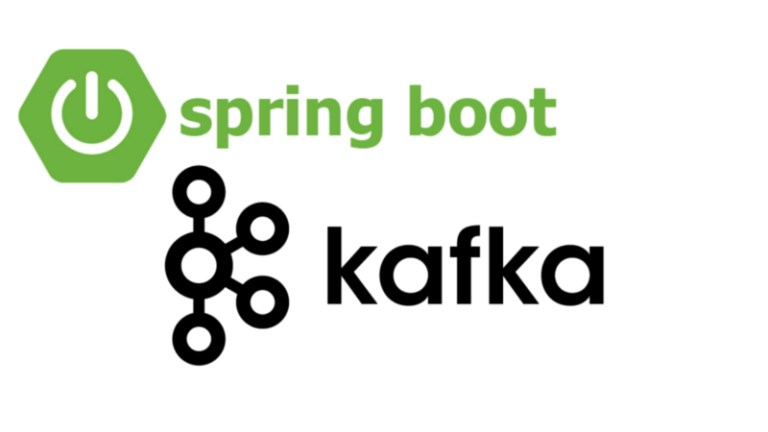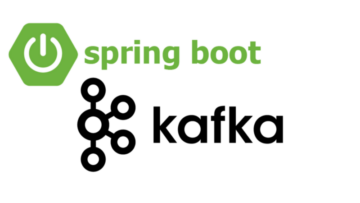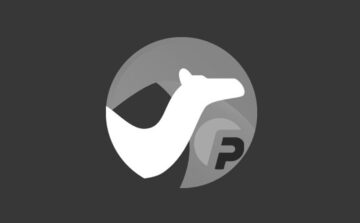Build Tools: Maven or Gradle
Build tools play a crucial role in the development process, automating tasks such as compiling source code, managing dependencies, and packaging applications. Maven and Gradle are two popular build tools widely used in the Java ecosystem. In this section, we will explore the features and benefits of Maven and Gradle and learn how to set up a project using each of these tools.
1. Maven:
Maven is a widely adopted build tool that provides a comprehensive infrastructure for building and managing Java projects. It follows the convention-over-configuration principle, allowing developers to focus on the project’s logic rather than the build process details. Let’s dive into the key features and steps to set up a Maven project.
– Dependency Management: Maven simplifies managing project dependencies by using the concept of a project object model (POM). You define dependencies in the POM file, and Maven automatically downloads the required dependencies from remote repositories.
– Project Structure: Maven follows a standard project structure, making it easier for developers to navigate and understand the project layout. The standard structure includes directories for source code, resources, tests, and built artifacts.
– Build Lifecycle: Maven introduces a build lifecycle consisting of predefined phases such as compile, test, package, and install. Each phase executes a set of goals, allowing for fine-grained control over the build process.
– Plugins: Maven offers a rich ecosystem of plugins that extend its functionality. Plugins allow you to perform tasks such as code quality checks, generating reports, running tests, and deploying artifacts to remote repositories.
To set up a Maven project, follow these steps:
Step 1: Check if Maven is already installed by opening a terminal or command prompt and running the following command:
“`shell
mvn -version
“`
Step 2: If Maven is not installed or an older version is detected, download the latest Maven distribution from the Apache Maven website.
Step 3: Extract the downloaded archive to a directory of your choice.
Step 4: Update the `PATH` environment variable to include the Maven `bin` directory. This step allows you to execute Maven commands from any location.
Step 5: Create a new directory for your project and navigate to it.
Step 6: Run the following command to generate a new Maven project:
“`shell
mvn archetype:generate -DgroupId=com.example -DartifactId=myproject -DarchetypeArtifactId=maven-archetype-quickstart -DinteractiveMode=false
“`
This command generates a basic Maven project structure with a default project layout.
Step 7: Open the generated project in your favorite IDE and start coding. Maven will automatically resolve dependencies defined in the `pom.xml` file.
2. Gradle:
Gradle is a powerful build automation tool that offers flexibility and scalability. It uses a Groovy-based domain-specific language (DSL) or Kotlin DSL for build configuration, allowing developers to express complex build logic concisely. Let’s explore the features and steps to set up a Gradle project.
– Flexibility: Gradle provides flexibility in build configuration, allowing developers to define custom build logic and tasks using a concise and expressive DSL. It supports incremental builds, parallel execution, and dependency management.
– Plugin Ecosystem: Gradle has a vast ecosystem of plugins that extend its functionality. These plugins provide solutions for various tasks, including testing, code analysis, deployment, and continuous integration.
– Gradle Wrapper: The Gradle Wrapper is a script that automatically downloads and installs the specified version of Gradle for the project. It ensures that everyone working on the project uses the same version of Gradle, simplifying the project setup.
To set up a Gradle project, follow these steps:
Step 1: Check if Gradle is already installed by opening a terminal or
command prompt and running the following command:
“`shell
gradle -v
“`
Step 2: If Gradle is not installed or an older version is detected, download the latest Gradle distribution from the Gradle website.
Step 3: Extract the downloaded archive to a directory of your choice.
Step 4: Update the `PATH` environment variable to include the Gradle `bin` directory.
Step 5: Create a new directory for your project and navigate to it.
Step 6: Run the following command to initialize a new Gradle project:
“`shell
gradle init
“`
This command initializes a new Gradle project with a default project structure.
Step 7: Open the generated project in your favorite IDE and start coding. Gradle will automatically resolve dependencies defined in the `build.gradle` file.
3. Choosing between Maven and Gradle:
Both Maven and Gradle are powerful build tools with their own advantages. The choice between them depends on factors such as project requirements, team preferences, and ecosystem compatibility. Here are some points to consider when choosing between Maven and Gradle:
– Maven is a mature and widely adopted build tool with extensive community support and a rich ecosystem of plugins. It is well-suited for standard Java projects with straightforward build requirements.
– Gradle offers greater flexibility and customization options. It allows developers to define custom build logic using a concise DSL. Gradle is an excellent choice for complex projects that require advanced build configurations or involve multiple languages or frameworks.
Ultimately, the choice between Maven and Gradle is subjective and depends on your project’s specific needs and your familiarity with the tools.
In conclusion, both Maven and Gradle are powerful build tools that simplify the build process and enhance developer productivity. Understanding their features and setup process empowers you to efficiently manage dependencies, compile code, and package your Spring Boot applications. Choose the build tool that best suits your project requirements and leverage its capabilities to streamline your development workflow.