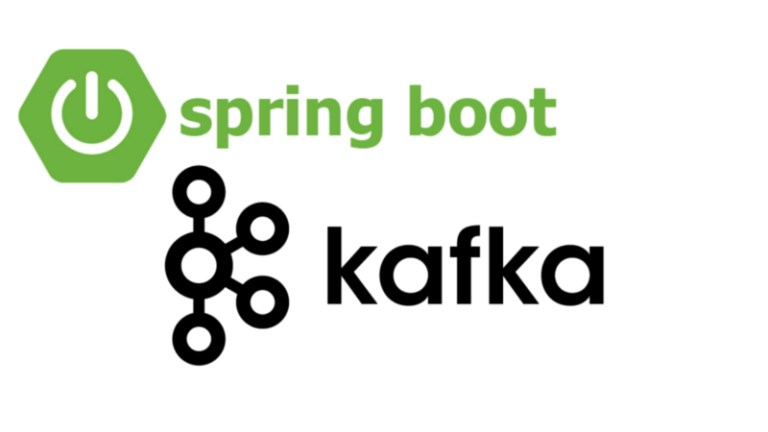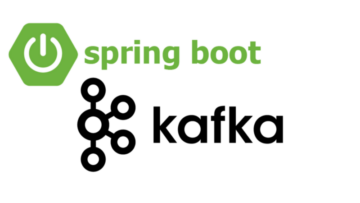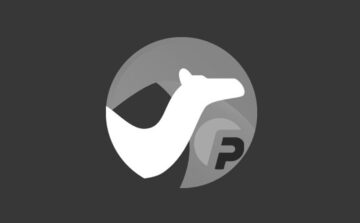An Integrated Development Environment (IDE) is a software application that provides comprehensive tools and features to facilitate software development. It serves as a central hub where developers can write, edit, compile, debug, and deploy their code. Choosing the right IDE is crucial for a seamless and productive development experience. In this comprehensive guide, we will explore various popular IDEs, their features, and how to set them up for Java development, including Spring Boot applications.
Table of Contents:
1. Introduction to IDEs
2. Features to Consider
3. Popular IDEs for Java Development
3.1. IntelliJ IDEA
3.2. Eclipse
3.3. Visual Studio Code
3.4. NetBeans
3.5. JDeveloper
4. Setting Up the IDE for Java Development
4.1. Installing the IDE
4.2. Configuring the JDK
4.3. Importing or Creating a Project
4.4. Customizing the IDE
5. IDE-Specific Features and Tips
5.1. Code Completion and IntelliSense
5.2. Refactoring Tools
5.3. Integrated Debugging
5.4. Version Control Integration
5.5. Code Analysis and Linting
5.6. Build and Dependency Management Integration
1. Introduction to IDEs:
An IDE brings together a suite of tools, including a code editor, compiler, debugger, and other utilities, into a unified environment. It offers features like code completion, syntax highlighting, refactoring tools, version control integration, and more. Using an IDE can significantly enhance productivity and streamline the development workflow.
2. Features to Consider:
When choosing an IDE, consider the following features:
– Code editor with syntax highlighting, code completion, and error highlighting
– Advanced debugging capabilities
– Integration with build tools and dependency management systems
– Support for version control systems
– Extensibility and plugin ecosystem
– Performance and responsiveness
– Community support and active development
– Compatibility with your operating system
3. Popular IDEs for Java Development:
3.1. IntelliJ IDEA:
IntelliJ IDEA is a widely popular IDE developed by JetBrains. It offers a rich set of features for Java development, including Spring Boot applications. Its intelligent code editor, powerful refactoring tools, and seamless integration with build systems make it a top choice for many developers.
3.2. Eclipse:
Eclipse is a widely used open-source IDE known for its extensibility and large ecosystem of plugins. It provides excellent support for Java development and offers features like code completion, refactoring tools, and integrated debugging. Eclipse also has a strong community and extensive documentation.
3.3. Visual Studio Code:
Visual Studio Code (VS Code) is a lightweight, cross-platform IDE developed by Microsoft. It has gained popularity due to its versatility, extensive plugin marketplace, and seamless integration with various programming languages, including Java. VS Code offers a customizable and feature-rich environment for Java development.
3.4. NetBeans:
NetBeans is an open-source IDE with strong support for Java development. It provides a user-friendly interface, powerful code editor, and features like intelligent code completion, integrated debugging, and GUI builder tools. NetBeans also offers seamless integration with Apache Maven for build and dependency management.
3.5. JDeveloper:
JDeveloper is an IDE developed by Oracle and specifically designed for Java EE development. It offers comprehensive support for Java, including Spring Boot applications. JDeveloper provides features like code profiling, integrated testing, and support for Oracle Application Development Framework (ADF).
4. Setting Up the IDE for
Java Development:
4.1. Installing the IDE:
Download the IDE installation package from the official website and follow the instructions provided by the vendor to install it on your operating system.
4.2. Configuring the JDK:
Once the IDE is installed, configure it to use the Java Development Kit (JDK) that you have installed. Specify the JDK installation directory in the IDE settings to enable compilation and execution of Java code.
4.3. Importing or Creating a Project:
In most IDEs, you can either create a new project or import an existing one. Follow the IDE-specific instructions to create a new Java or Spring Boot project or import an existing project from a version control repository.
4.4. Customizing the IDE:
Take advantage of the customization options provided by the IDE. Configure your preferred code style, key bindings, themes, and plugins to personalize your development environment.
5. IDE-Specific Features and Tips:
Each IDE has unique features and tips that can enhance your development experience. Here are some examples:
5.1. Code Completion and IntelliSense:
Utilize code completion features to save time and reduce errors. IDEs analyze your code and suggest possible completions, including class names, method names, and variable names. Additionally, they often provide contextual documentation and method signatures.
5.2. Refactoring Tools:
Make use of refactoring tools to efficiently restructure your code. IDEs offer features like renaming variables, extracting methods, and optimizing imports. These tools help maintain code quality and improve readability.
5.3. Integrated Debugging:
Master the debugging capabilities of your IDE. Set breakpoints, step through code, inspect variables, and analyze the program’s execution flow. Understanding the debugging tools can significantly simplify the process of identifying and fixing issues in your code.
5.4. Version Control Integration:
Learn how to use the version control integration provided by the IDE. Commit changes, switch branches, resolve conflicts, and perform other version control operations without leaving the IDE’s interface. This integration can boost collaboration and streamline your development workflow.
5.5. Code Analysis and Linting:
Leverage the code analysis and linting capabilities of your IDE. It can automatically detect potential issues, coding style violations, and performance bottlenecks. Following the IDE’s suggestions can help improve the overall quality of your codebase.
5.6. Build and Dependency Management Integration:
Explore the integration with build tools and dependency management systems. IDEs often provide features to configure and run builds, manage dependencies, and generate project documentation. Understanding these features can simplify tasks like building and packaging your Spring Boot applications.
Choosing the right IDE is crucial for a productive and enjoyable development experience. Consider the features, community support, and compatibility with your development needs. Experiment with different IDEs and find the one that suits your preferences and enhances your productivity as you build Java applications, including Spring Boot projects. Remember to keep exploring and learning new features and tips specific to your chosen IDE to make the most of its capabilities. Happy coding!